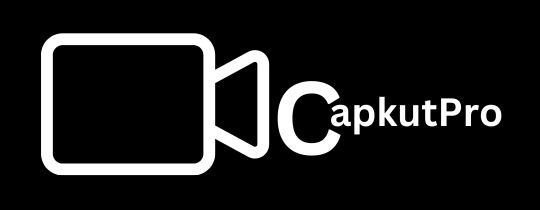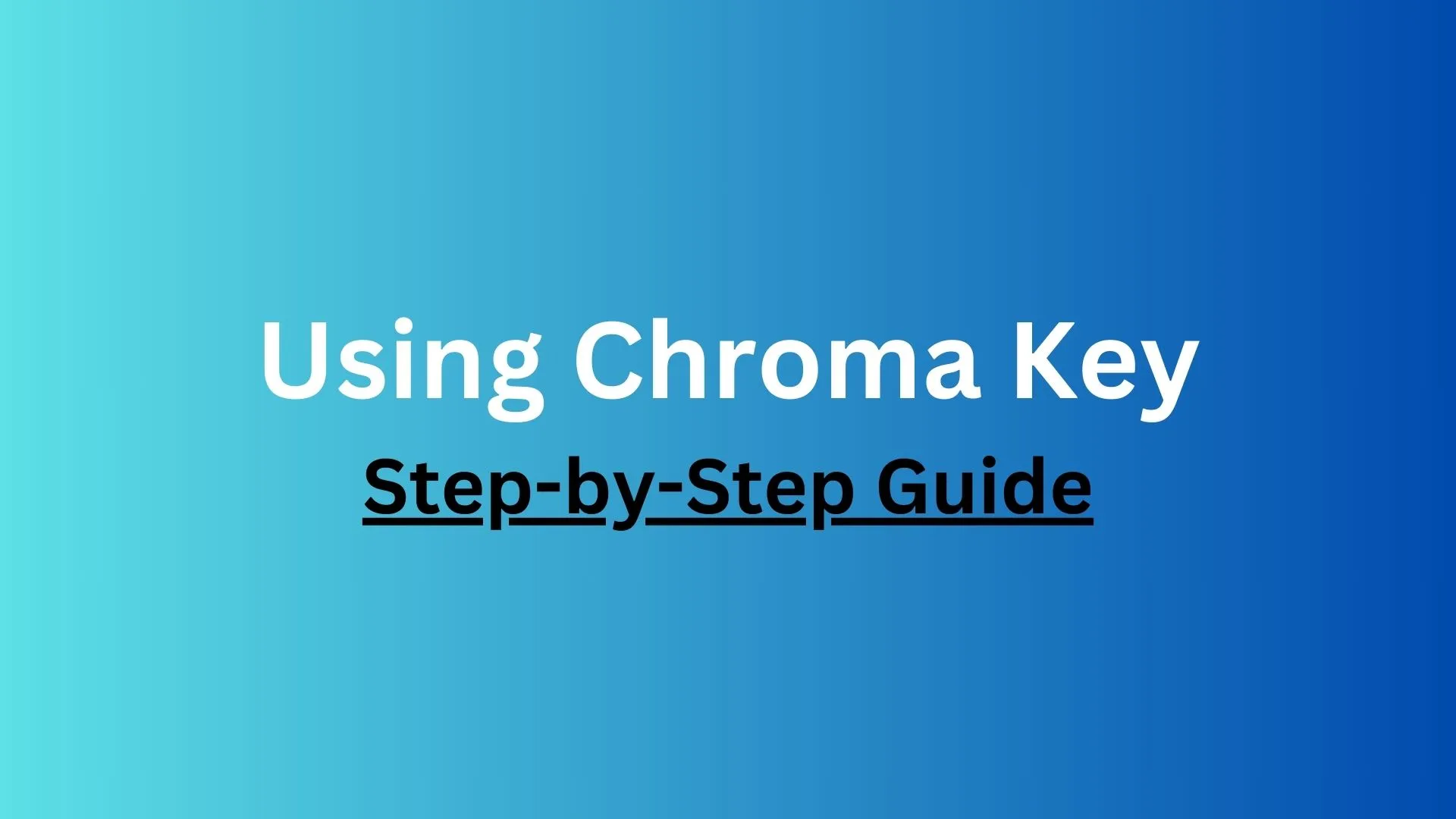Mastering the Green Screen Feature in CapCut: A Comprehensive Guide
Green screen technology, also known as the chroma key feature, enables video editors to layer two video streams or images together based on color hues. It’s a powerful tool in the world of video editing, that allows creators to craft visually attractive content by replacing backgrounds. CapCut, a popular video editing app, offers an intuitive green screen feature that can elevate your videos to a professional level. In this guide, we’ll guide you through the process of using the green screen feature in CapCut app.
What is a Green Screen?
A green screen is a background used in video production to facilitate chroma key compositing. By filming a subject in front of a green background, editors can easily replace the green screen with any image or video, allowing for creative and dynamic visual effects.
Why Use CapCut for Green Screen Editing?
Captain is a leading video editing tool popular for its trending templates and cool audio video effects. Greens screen is an exclusive effect available in capcut. you can use cap cut on PC, in Android phones and for in iOS devices. There are two(2) main methods to use the green screen in capcut.
CapCut is renowned for its user-friendly interface and powerful editing capabilities. Its green screen feature is no exception, making it accessible for beginners while offering the advanced tools needed for professional editors.
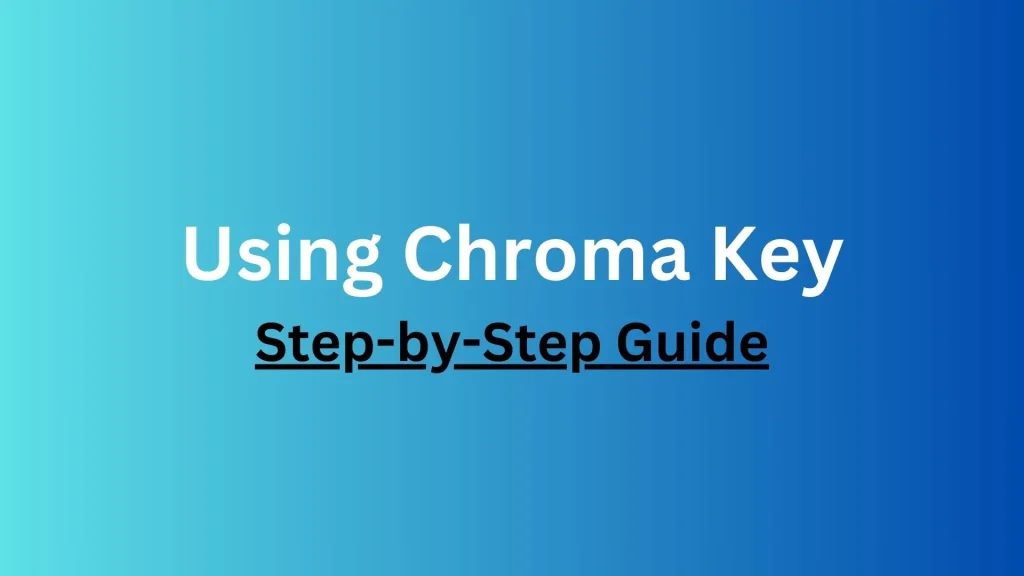
Steps to Use the Green Screen Feature in CapCut
1-Shoot Your Video Footage
In the first step you have to record a video of the subject with a solid color background. Mostly green is used as the background color for this purpose. Good lighting plays a vital role to ensure the best results and to avoid shadows in the video. Now choose a suitable image or video you would like to use as background.
2-Import Your Media Files in Capcut
Now open Capcut app and create a new project. Import the recorded video file with green background and the background media which you want to use as background.
3-Add Green Screen Footage to the Timeline
Drag and drop your green screen footage onto the main track of the timeline.
4-Apply the Chroma Key Effect
Select your green screen video clip on the timeline. Go to the ‘Overlay’ menu and choose the ‘Chroma Key’ option from it. Use the color picker tool to select the green color from your video clip.
5-Adjust the Settings
– Fine-tune the intensity and shadow options to ensure the green background is fully removed and your subject is correctly integrated with the new background.
– Adjust the ‘Shadow’ and ‘Strength’ settings to refine the edges of the subject and avoid any green spill.
6-Add Your Background
Now drag and drop your background image or video onto the track below your green screen video footage on the timeline. Resize and position the background as required to fit your scene.
7-Fine-Tuning & Applying Additional Effects
– Play back your video to see the effect in action.
– Make any necessary adjustments to the chroma key settings for a best blend.
– Add any additional effects, transitions, or text overlays to enhance your video content.
– CapCut offers a variety of filters and effects that can be layered on top of your green screen footage for added creativity.
8-Export Your Video File
– If you’re satisfied with your edits, export the video in your desired resolution and format.
– CapCut offers multiple export options, including HD and 4K, to ensure high-quality output.
Tips for Effective Green Screen Usage
Lighting is Key:
Ensure you have arranged a good lighting environment to avoid shadows and achieve a uniform green background.
Wardrobe Considerations:
You must avoid wearing green clothing in real footage to prevent parts of the subject from being keyed out.
High-Resolution Footage:
Use of high resolution footage ensures better quality after the chroma key process. So you must use a HD quality video for this purpose.
Conclusion
CapCut’s green screen feature is a powerful tool that can unlock a world of unlimited creativity. By following these steps, you can easily integrate subjects into any background, producing professional looking videos with ease. Whether you’re a beginner or an experienced editor, CapCut provides the tools you need to bring your creative vision to life.