How to Blur Video Background in Capcut?
VIdeo editing is a complex art that requires a certain level of creative mind. In order to make focused and engaging content, video editors apply their creativity. It is ethically important to blur the background of your video if captured in public.
Capcut offers an intelligent AI based blur tool to apply a blurring effect on video backgrounds. No doubt it is a difficult task but Capcut makes it a piece of cake for users. In this article, we have elaborated step-by-step guide to use this amazing feature in Capcut APK.
Why do we blur a video background?
In public videography we must not invade the privacy of others. So it is better to apply a blur background effect before posting photos and videos over the internet. In that, Capcut offers a simple method to easily perform this task.
Tips before blurring a video
What is capcut?
Capcut is a top of the line video editor for vertical short-video platforms. It is considered as the best free video editing tool for android phones. Capcut compatibility with Tiktok makes it famous among tiktok users.
Who developed the capcut?
Capcut is owned by a Chinese company Bytedance. It is a sister company of Tiktok offers easy video editing tools for vertical short video platforms like tiktok, Instagram reels, Youtube stories.
Capcut Key Features
Capcut is for beginners and also for advanced users. It allows beginners to make high quality video content with new trend Capcut templates. Advanced users can use amazing advanced features. Chroma key, xml support, 4k support and export option, etc.
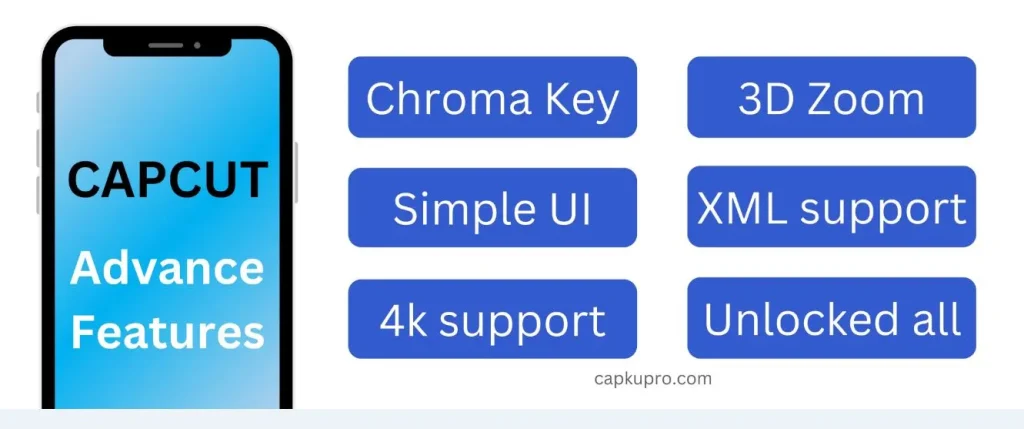
Steps to Blur Video in Capcut
Download and Install Capcut App
Blurring the video background required an advanced video editing tool like Capcut. First you need to download the fully unlocked Capcut APK in your mobile phone. Install the downloaded apk in your android or iphone device.
Import video in Capcut
Now import the video you need to work on. Open capcut and import the video media file in the app. Make sure the file is not corrupt.
Drag and Drop Your Video on Timeline
Now drag the imported media file and drop on the timeline to further apply the editing features on the video.
Duplicate your Video Layer
In order to apply the background effect on a video, we required two layers of the same video. So tap on the timeline of the video and make a copy of it. Now you have two layers of the same video to apply the effect on the next step.
Blur the Background Layer
First select the bottom layer, which will be used as your background. Now, tap on Effects that will show Basic Effects in the menu click Blur option. You can customize the intensity of the blur according to your requirement.
Create a Mask for the Foreground Layer
Now we have to apply a mask on the front layer so that a blurred background could be seen. Open the front video layer and tap on “Mask”. Choose the shape of the mask that best fits the subject of your video. You can adjust the size and position of the mask as needed.
Adjust the Blur Settings
Once you’re happy with how your video looks, you can further enhance it by adding text, music, or other effects. And there you have it! You now know how to blur background on CapCut and can apply this skill to make your videos more professional and appealing.
Export Video
Export the video into your device storage or directly share on social media.
Conclusion
Many Video editing apps provide the blurring effect. Capcut makes it so simple even a beginner can also use this feature.

